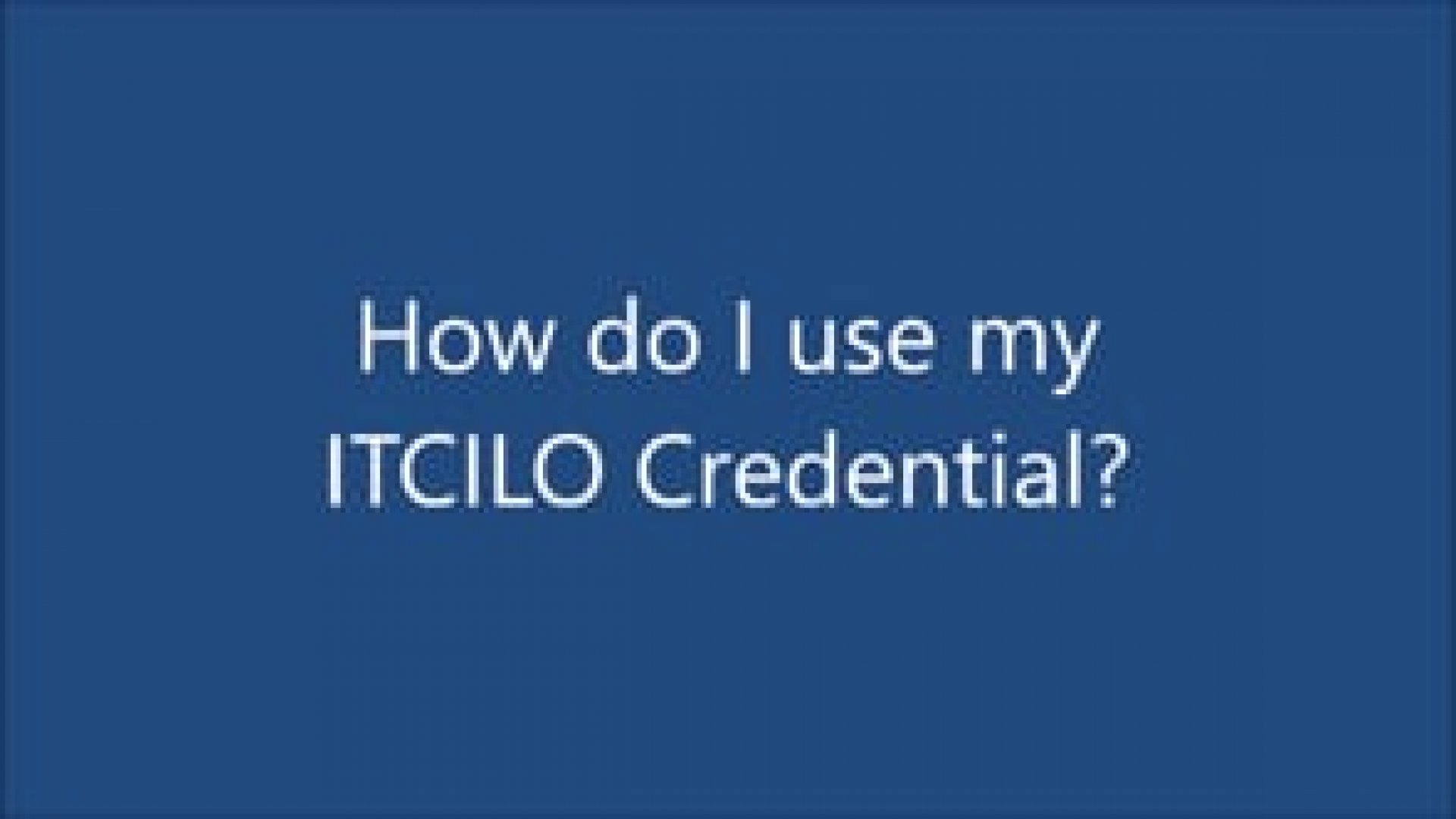Digital Credentials
Titres de compétences numériques
Vos certificats et badges du CIF-OIT sont disponibles à tout moment et en tout lieu
Nous nous engageons à offrir des expériences d’apprentissage de qualité élevée.
Nous croyons également au partage et à la célébration des réussites de nos participants.
C’est pourquoi les titres de compétences du CIF-OIT sont passés au numérique. À la fin d’un cours, vous pouvez ajouter votre badge et votre certificat à votre signature électronique, à votre profil LinkedIn ou à votre page web personnelle. C’est un moyen simple et efficace de présenter vos connaissances et vos compétences.
Les titres de compétences numériques du CIF-OIT sont:
- Accessibles. Ils seront toujours disponibles sur une page web unique.
- Vérifiables. N’importe qui peut s’assurer que vos titres de compétences sont authentiques et toujours valables.
- Partageables. Mettez vos succès en exergue en ajoutant vos titres à vos profils Facebook, Twitter et LinkedIn.
- Privés. Utilisez les contrôles de confidentialité pour décider si vos titres peuvent être détectés sur les moteurs de recherche ou partagés avec un groupe d’utilisateurs sélectionné.
- Imprimables. Imprimez une version en haute résolution de votre badge ou certificat quand vous le souhaitez.
- Portables. Intégrez vos titres de compétences dans n’importe quelle page web ou ajoutez-les à votre signature électronique.

Vos titres de compétences du CIF-OIT vous aident à partager et à vérifier vos réussites.
Lorsque vous partagez votre badge ou votre certificat, les utilisateurs peuvent cliquer et visualiser votre page de titres de compétences et obtenir des informations détaillées sur ceux-ci.
La page web dispose également d’une fonction de vérification qui prouve que vos titres sont authentiques et toujours valables.
Comment puis-je trouver mon titre de compétences?
Quelques jours après avoir terminé votre cours, vous recevrez un courriel de credentials@itcilo.org. Il sera envoyé à l’adresse électronique que vous avez fournie lors de l’inscription.
Dans ce courriel, vous trouverez un lien vers votre titre de compétences numérique.
Que puis-je faire avec mon titre de compétences?
Votre titre de compétence constitue une reconnaissance officielle de votre réussite professionnelle et fournit des détails sur les connaissances et les compétences que vous avez acquises. Vous pouvez le partager avec les employeurs, les collègues et les recruteurs.
Pour tirer le meilleur parti de votre titre de compétences:
- Ajoutez-le à la section Certifications de votre profil LinkedIn
- Partagez-le avec votre réseau LinkedIn en tant que nouveau message
- Intégrez-le dans votre signature électronique
Foire aux questions
How do I share my credential?
There are many ways to share your credential. You can share your unique credential URL, you can send it in an email directly from your credential page, and use the social media buttons to create and share a post about your new credential.
To share to LinkedIn, you can share a post about your credential in your news feed using the available LinkedIn sharing button, or you can add your ITCILO credential to the licences and certification section of your LinkedIn profile. Additionally, you can embed your credential into your email signature, website or blog.
For maximum visibility, do not screenshot your certificate, do not share as a PDF, and do not share as an image.
How do I view my transcript letter?
Most of ITCILO certificates are issued with an attached private transcript letter to supplement your credential.
Your transcript is a private document so you need to login to view your transcript letter anytime.
- Along the bottom of the credential window, click the 'More' button to see more features.
- From the pop-up menu, select 'Transcript Letter'.
- A separate window will open and display the transcript letter.
How can I print my certificate?
The valuable part of your digital certificate is the unique, verifiable URL. However, If you need to print your certificate, from your credential page, you can download a high quality image specifically available for printing.
Along the bottom of the credential window, click the 'More' button to see more features then select "Download print quality PDF".
How can I add an evidence to my credential page?
There are many types of evidence items you can add to your credential, a few suggestions would be:
- Assignments and work you've completed
- A video summarising what you've learnt
- Links to projects and work you've been involved with
- References from colleagues
To add an evidence item:
- Navigate to the credential you would like to add evidence to
- Scroll to the bottom of the Credential View. Click the 'Add an Evidence Item' option.
- Use the 'choose file' upload option to upload a document from your computer, or in the pop-up window that appears, enter the evidence you would like to use. If your evidence item is hosted on the internet, such as on a web page as a Youtube video, enter the URL into the 'Or from a link..." section.
- Give your evidence a title in the 'Evidence Description' field.
- Click 'Save' to add your evidence to your credential view.
What's my credentials wallet?
Your credential wallet is the profile of all your issued credentials together in one place. You can directly access your credentials wallet from your credentials page.
What if my name on the credential is incorrect?
If there is a typo in your name, the wrong name has been used or you need part of your name added/removed, you will need to submit a name change request.
Important Note: Your request will be seen and processed faster if you submit a name change request, rather than replying to the email your credential link was sent in.
First, sign-in to your credential.The option to request a name change is not publicly available. You will need to prove you are the credential owner before you can make this request. Then,
- Along the bottom of the credential window, click the 'More' button
- In the pop-up menu, select the 'Request a Name Change' option
- Enter the name as you would like it to appear in both fields.
- Click 'Submit Request'
How do I access hidden options?
Some features that come with your credential might be hidden from public view and will require you to be signed into your credential before you can use them.
you will see the 'Sign In' button at the top right-hand corner of your credential view. If you are already signed in, your name will appear in the top right-hand corner of the credential view.
To sign-In to your Credential:
- Click on the 'Sign In' button at the top right-hand corner of your credential view.
- Use the email address your credential was sent to, and the email address you created for your credentials. If you have not yet setup a password for your credentials, use to 'forgot your password' function to create on for yourself now.
- Once you have successfully signed in, all available options will now be visible.
Why is there a QR code on the certificate?
Your certificate has a QR code that potential stakeholders can scan to view your digital credential online where they can get more information and verify your credential with a single click. You can also use it yourself to immediately access your credential page from your handheld device.
How can I contact ITCILO for credentials' related inquiries or requests?
Send an email to credentials@itcilo.org